Managing your health insurance account through the SHIF (Social Health Insurance Fund) portal is crucial for staying up-to-date with your contributions, coverage, and other essential services. However, one of the common issues users face is forgetting their 4-digit PIN, which is necessary to log in to their SHIF account.
READ ALSO: How to Login to SHIF Portal
Whether you’ve misplaced your PIN or simply want to reset it for security reasons, the SHIF portal offers a straightforward process for resetting your PIN. In this comprehensive guide, we’ll walk you through each step of the process to ensure you can regain access to your SHIF account without hassle.
What is SHIF Portal PIN (SHIF PIN)?
The SHIF Portal PIN, commonly referred to as the SHIF PIN, is a unique 4-digit code that acts as a security measure for accessing the Social Health Insurance Fund (SHIF) portal. This PIN is required each time a user logs into the portal, ensuring that only authorized individuals can view and manage their health insurance information. The SHIF PIN is linked to the user’s ID number and phone number, making it a personalized and secure way to safeguard sensitive data related to health coverage, payments, and personal details.
The SHIF PIN is crucial for maintaining the integrity of your SHIF account. It protects against unauthorized access, ensuring that only the account holder can perform tasks such as checking coverage status, making contributions, or updating personal information. If the PIN is forgotten or compromised, the SHIF portal provides a secure process for resetting it, thereby maintaining the security and confidentiality of the user’s health insurance account. Regularly updating the SHIF PIN and keeping it confidential are important practices for anyone using the SHIF portal.
What is SHIF Portal PIN Reset (SHIF PIN Reset)?
The SHIF Portal PIN Reset, or SHIF PIN Reset, is a process that allows users to create a new 4-digit PIN if they have forgotten their existing one or suspect it has been compromised. The PIN is an essential security feature for accessing the SHIF portal, where users manage their Social Health Insurance Fund accounts. The reset process is designed to ensure that only the rightful account owner can change the PIN, maintaining the security of sensitive health insurance information. By following a series of verification steps, including entering the ID number and receiving a one-time password (OTP) on the registered phone number, users can securely reset their PIN and regain access to their accounts.
Resetting the SHIF PIN is important for maintaining control over your SHIF account. If the PIN is lost or suspected to be known by someone else, resetting it promptly prevents unauthorized access to your health insurance details. The SHIF portal’s PIN reset feature is user-friendly and secure, allowing users to quickly restore their account access without compromising their personal information. Regularly updating your PIN through the reset process can also enhance the security of your account, ensuring that your health insurance data remains protected at all times.
Why Resetting Your SHIF Portal PIN is Important
Your SHIF portal PIN is a vital security measure that protects your account from unauthorized access. It ensures that only you can view and manage your health insurance information. If you’ve forgotten your PIN or suspect that someone else might know it, resetting your PIN is essential to maintaining the security of your account. This process not only protects your sensitive data but also ensures that you remain in control of your health insurance information at all times.
How to Reset SHIF Portal PIN
If you have forgotten your SHIF account PIN, you can easily reset it online by following the outlined steps below.
Step 1: Visit the SHIF Portal at afyayangu.go.ke
The first step in resetting your SHIF portal PIN is to visit the official website, afyayangu.go.ke. This is the official portal for managing your SHIF account and accessing all related services. Open your preferred web browser and type in the URL to navigate to the SHIF portal homepage.
Why Bookmarking the SHIF Portal Can Be Helpful
Given that you may need to access the SHIF portal regularly, bookmarking the site in your browser is a smart move. This will save you time and help you avoid typing errors when entering the URL, ensuring you always reach the correct site.
Step 2: Click on the Sign In Button
Once you’ve arrived at the SHIF portal homepage, the next step is to click on the “Sign In” button. This button is usually located at the top right corner of the homepage. Clicking on this will take you to the login page, where you can either enter your existing PIN or proceed with the PIN reset process.
Navigating the Login Page
The login page is your gateway to accessing all the features of the SHIF portal. If you remember your PIN, you can enter it here along with your ID number. However, since you’re resetting your PIN, look for the option labeled “Forgot your PIN / Reset PIN” and click on it.
Step 3: Click on Forgot Your PIN / Reset PIN
After clicking on the “Forgot your PIN / Reset PIN” link, you will be directed to the PIN reset page. This page is designed specifically to help users who have forgotten their PIN or wish to create a new one. It’s a secure process that ensures your account remains protected while you reset your access credentials.
The Importance of Using Official Links
Always ensure that you’re clicking on official links provided by the SHIF portal. This practice protects you from phishing scams or fraudulent websites that might attempt to steal your personal information.
Step 4: Select Your ID Type (Kenyan Citizen)
On the PIN reset page, you’ll need to start by selecting your ID type. This step is crucial as it helps the system identify you correctly in the SHIF database. For most users, the ID type will be “Kenyan Citizen,” which corresponds to your Kenyan National ID. If you’re using another form of identification, such as a passport or alien ID, make sure to select the appropriate option.
Verifying Your ID Type
Double-check that you’ve selected the correct ID type before proceeding. Choosing the wrong ID type can lead to errors in the system recognizing your credentials, which could delay the PIN reset process.
Step 5: Enter Your ID Number
After selecting your ID type, you’ll be prompted to enter your ID number. This number should match the ID you selected in the previous step. Enter the number carefully, ensuring that it’s accurate, as the system will use it to verify your identity.
Accuracy is Key
Ensure that you enter your ID number without any mistakes. Even a minor error can prevent the system from verifying your identity, forcing you to restart the process.
Step 6: Enter Your Phone Number
Next, you’ll need to enter your phone number. This is the number linked to your SHIF account and is crucial for the PIN reset process. The system will use this number to send you a verification code (OTP) that you’ll need to complete the reset process.
Using the Correct Phone Number
Make sure that the phone number you enter is the same one you registered with your SHIF account. If your phone number has changed since you registered, you may need to update it with SHIF customer support before you can reset your PIN.
Step 7: Click on Proceed
Once you’ve entered your ID number and phone number, click on the “Proceed” button to move to the next step. This action submits your information to the SHIF system for verification. The system will then prepare to send a one-time password (OTP) to your registered phone number.
What to Expect After Clicking “Proceed”
After you click “Proceed,” the system will begin the verification process. If the information you provided matches what’s in the SHIF database, you’ll be able to proceed to the next step. If there’s a mismatch, you may be prompted to re-enter your details.
Step 8: Send Code to Mobile Number (Verify Your Identity)
In this step, the SHIF system will send a verification code, also known as a one-time password (OTP), to the mobile number you provided. This OTP is a unique code that is valid for a short period and is used to verify your identity during the PIN reset process.
Why OTP Verification is Important
OTP verification adds an extra layer of security to the PIN reset process. By requiring you to enter a code sent to your phone, the system ensures that only the legitimate account holder can reset the PIN. This helps prevent unauthorized access to your SHIF account.
Step 9: Enter OTP Verification (Expires in 3 Minutes)
Once you receive the OTP on your phone, you’ll need to enter it on the SHIF portal within the next three minutes. The time limit is crucial because the OTP expires after three minutes for security reasons. Enter the code exactly as it appears in the SMS you received.
What to Do If the OTP Expires
If the OTP expires before you can enter it, don’t worry. You can request a new OTP by clicking on the “Resend OTP” option. Make sure you have your phone handy and are ready to enter the new code as soon as it arrives.
Step 10: Set New SHIF PIN
After successfully entering the OTP, you’ll be prompted to set a new 4-digit PIN. Choose a PIN that is easy for you to remember but difficult for others to guess. Avoid using simple combinations like “1234” or “0000,” and consider changing your PIN regularly to maintain account security.
Best Practices for Creating a Secure PIN
- Use a Unique PIN: Make sure your SHIF PIN is different from PINs you use for other services.
- Memorize Your PIN: Store it in a secure location if you need to write it down, but avoid sharing it with anyone.
- Regularly Update Your PIN: Consider updating your PIN periodically to enhance security.
Once you’ve set your new PIN, click on the “Proceed” button to finalize the reset process.
Step 11: SHIF PIN Reset Successful
After clicking “Proceed,” you’ll receive a confirmation message that your SHIF PIN reset was successful. You can now use your new PIN to log in to the SHIF portal and access your account. Make sure to test your new PIN immediately by logging in to ensure everything is working correctly.
What to Do If You Encounter Issues
If you encounter any issues during the PIN reset process, such as not receiving the OTP or having trouble setting your new PIN, consider reaching out to SHIF customer support for assistance. They can guide you through any difficulties and help ensure that your account remains secure.
Conclusion
Resetting your SHIF portal PIN is a simple but vital process to ensure the security and accessibility of your health insurance account. By following the step-by-step guide provided in this article, you can easily reset your PIN and regain access to your SHIF account, allowing you to manage your health insurance with confidence.
READ ALSO: How to Call with a Private Number in Kenya
Regularly accessing the SHIF portal and maintaining a secure PIN are key practices for staying on top of your health insurance needs. Whether you’re making payments, checking your coverage, or updating your personal information, having a secure and accessible account is essential. By following best practices for PIN security and taking advantage of the SHIF portal’s features, you can ensure that you and your family are always protected under the Social Health Insurance Fund.
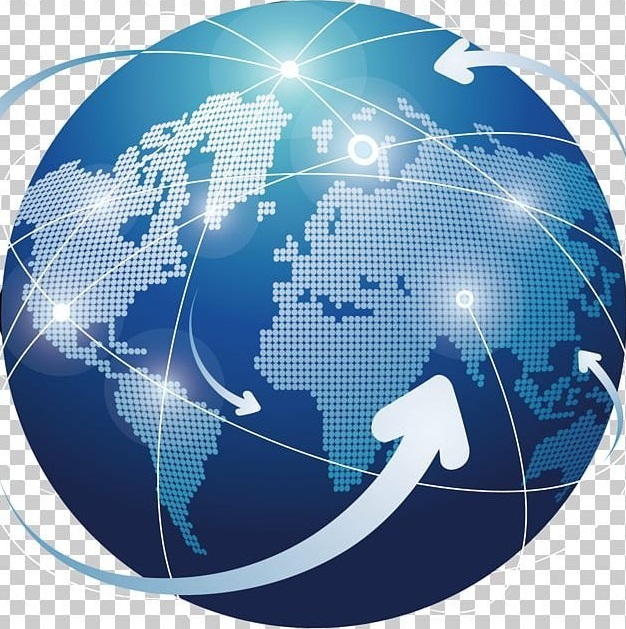
Tutorials Handbook is your trusted online resource blog for clear, insightful and comprehensive blog posts tailored to the unique needs of Kenyans. We cover a wide range of topics such as: Tutorials, Services, Business, Finance, Education, Jobs, Social Media and Technology, providing practical, informative and step-by-step blog posts on a day to day basis. We empower Kenyans by delivering accurate, helpful and relevant information.
FIND AND APPLY FOR THE LATEST JOBS IN KENYA TODAY

