In Kenya, Safaricom Skiza Tunes have become a popular way to personalize your phone experience. These are customizable ringtones that callers hear when they call your number, allowing you to share your favorite music or messages with your contacts. However, there are times when you might want to change or remove your current Skiza Tune, whether due to a change in taste or to update your profile.
READ ALSO: How To Register on SHIF
Fortunately, removing a Skiza Tune is a straightforward process. In this detailed guide, we will walk you through the steps to remove your Skiza Tune using the USSD code *811#.
What is Skiza Tunes?
Before we delve into the process of removing a Skiza Tune, let’s briefly discuss what Skiza Tunes are and why you might want to change them. Skiza Tunes are a service provided by Safaricaom that allows you to set a personalized ringtone for your callers. This service is particularly popular in Kenya, where it’s used to share local music, humorous messages or personal announcements.
Skiza Tunes offer a unique way to enhance the caller experience by playing a personalized tune instead of a standard ringtone. This feature allows users to express their personality or share their favorite music with callers, making every interaction a bit more engaging. The service is not just about music; it can also include messages, promotions, or even greetings that reflect the caller’s preferences or current trends.
One of the reasons people might want to change or remove their Skiza Tune is to keep their phone experience fresh and relevant. Tastes in music or personal messages can evolve, and a tune that was once a favorite may no longer resonate. Additionally, users might wish to update their Skiza Tunes to align with new events, seasons, or personal milestones, ensuring that their phone remains a reflection of their current preferences.
Another factor to consider is the cost associated with Skiza Tunes. While many tunes are available for free, some may come with subscription fees. Managing your Skiza Tunes by removing those you no longer wish to use can help control expenses and prevent unnecessary charges. Understanding how to manage and remove these tunes ensures that you only pay for the services and content that you actively use and enjoy.
Reasons to Remove a Skiza Tune
There are several reasons why you might want to remove a Skiza Tune from your phone:
- Change in Personal Preference: You may have grown tired of the current tune and want to switch to something new.
- Updated Content: You might have new music or messages you prefer to share.
- Cost Management: Skiza Tunes may involve subscription fees, and you might want to manage your expenses by removing tunes you no longer use.
- Temporary Need: If you’re changing your tune temporarily, you may want to remove the current one until you’re ready to select a new one.
Step-by-Step Guide of Removing a Skiza Tune
Step 1: Dial *811#
The process begins with dialing the USSD code *811# on your mobile phone (Safaricom number). This code connects you to the Skiza Tunes management menu. Once dialed, you will receive a prompt on your screen with various options related to managing your Skiza Tunes.
- Why *811#?: The *811# USSD code is specifically designed for managing Safaricom Skiza Tunes, making it a direct and efficient way to access Skiza services without needing internet access.
Step 2: Select Option 5 – Manage Active Skiza Tunes
After dialing *811#, you will see a menu with several options. Select option 5, which is labeled “Manage Active Skiza Tunes.” This option allows you to manage the Skiza Tunes that are currently set on your phone.
- Navigating the Menu: The options might be displayed in different formats depending on the menu layout provided by Sfaricom.
Step 3: Select Option 1 – Skiza Tunes
In the subsequent menu, look for option 1, which is labeled “Skiza Tunes.” This option will show you a list of all the Skiza Tunes that are currently active on your phone.
- Understanding the List: The list will include all the tunes you have set up. It’s important to identify the specific tune you want to remove from this list.
Step 4: Select the Skiza Tune You Want to Remove, Delete or Unsubscribe
Once you have selected option 1, you will be presented with a list of your active Skiza Tunes. Browse through the list to find the specific tune you wish to remove.
- Selecting the Tune: Use the corresponding number or option to highlight the tune you want to delete. This step ensures you are targeting the correct Skiza Tune for removal.
Step 5: Select Option 1 – Unsubscribe
After selecting the Skiza Tune you want to remove, look for option 1, labeled “Unsubscribe.” This option will initiate the process of removing the selected Skiza Tune from your active list.
- Confirming the Unsubscribe: You might be prompted to confirm your decision. Ensure you follow the on-screen instructions to complete the unsubscribe process.
Final Steps: Confirmation and Verification
After you have selected option 1 to unsubscribe, you should receive a confirmation message indicating that the Skiza Tune has been successfully removed. This message will confirm that your request has been processed.
- Check Your Status: To ensure the tune has been removed, you can dial *811# again and check your active Skiza Tunes list. Verify that the tune you intended to remove is no longer listed.
Troubleshooting Common Issues in Removing Skiza Tunes
While the process is usually straightforward, you might encounter some issues. Here are common problems and their solutions:
- No Response After Dialing *811#: Ensure your phone has network connectivity. If the problem persists, try restarting your phone or contacting your service provider.
- Option 5 or Option 1 Not Available: The menu options may vary slightly depending if the menu items have been updated, you can contact Safaricom customer care for assistance.
- Unsubscribe Confirmation Not Received: If you don’t receive a confirmation message, repeat the process to ensure the unsubscribe request was processed. You may also check with Safaricom customer care for verification.
Additional Tips on Safaricom Skiza Tunes
- Keep Records: It’s a good idea to keep a record of your Skiza Tunes and any changes you make. This can be helpful if you need to troubleshoot issues or if you want to revert to a previous tune.
- Explore New Tunes: After removing a Skiza Tune, consider exploring new ones. You can find a wide variety of Skiza Tunes to fit different moods and occasions.
- Manage Your Subscriptions: Regularly check and manage your Skiza Tunes subscriptions to avoid unnecessary costs and ensure you always have the content you enjoy.
Conclusion
Removing a Skiza Tune using the USSD code *811# is a simple and effective way to manage your phone’s ringtone experience. By following the steps outlined in this guide, you can easily remove any Skiza Tune you no longer want, allowing you to keep your phone’s audio profile fresh and up-to-date.
READ ALSO: How to Reset SHIF Portal PIN
Whether you’re updating your tune to reflect new preferences or managing costs, this process ensures you have control over your Skiza Tunes with minimal effort.
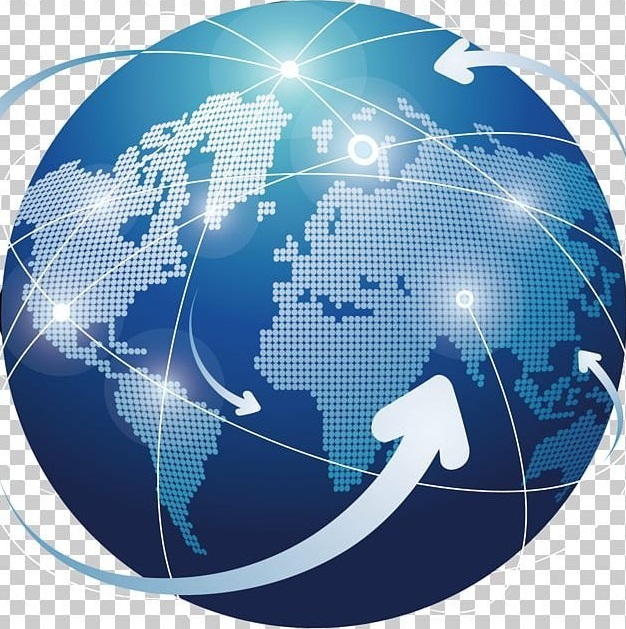
Tutorials Handbook is your trusted online resource blog for clear, insightful and comprehensive blog posts tailored to the unique needs of Kenyans. We cover a wide range of topics such as: Tutorials, Services, Business, Finance, Education, Jobs, Social Media and Technology, providing practical, informative and step-by-step blog posts on a day to day basis. We empower Kenyans by delivering accurate, helpful and relevant information.
FIND AND APPLY FOR THE LATEST JOBS IN KENYA TODAY

