The Query Management Information System (QMIS) developed by the Kenya National Examinations Council (KNEC) is an essential online platform/portal for managing examination-related queries, such as certification of results, confirmation of exam results, and the equation of foreign qualifications. Accessing these services requires logging into your QMIS account. However, if you’ve forgotten your password or are having trouble logging in, you’ll need to reset your QMIS KNEC password.
READ ALSO: How to Login to QMIS KNEC
This article provides a detailed, step-by-step guide on how to reset your QMIS KNEC password to regain access to your account. Follow these instructions carefully, and you’ll be back in your account in no time.
What is QMIS KNEC Password?
The QMIS KNEC password is an integral part of the authentication process for accessing the Query Management Information System (QMIS) developed by the Kenya National Examinations Council (KNEC). This password, created during the account registration, acts as a security measure to protect users’ access to their examination-related information and services. It ensures that only individuals with the correct credentials can log in to the platform, preventing unauthorized access to sensitive data such as exam results and certification requests.
When users log into QMIS account, they must enter their username (email address) and the QMIS KNEC password. This combination verifies their identity and grants access to their personalized dashboard, where they can manage queries related to their examination results. The strength of the QMIS KNEC password is crucial, as it safeguards against potential security breaches and unauthorized access to the user’s account and the services provided by KNEC.
In cases where users forget their QMIS KNEC password or suspect it has been compromised, a password reset procedure is available. This process involves verifying the user’s email address and receiving your QIMS account password. Maintaining the confidentiality and complexity of the QMIS KNEC password is essential for protecting personal information and ensuring secure access to the platform’s features and services.
How to Reset QMIS KNEC Password
Have you forgotten your QMIS account password? The good news is that you can easily reset your QMIS password online in very simple and easy steps as outlined below.
Step 1: Visit the QMIS KNEC Portal
The first step in resetting your QMIS KNEC password is to visit the official QMIS website. You can do this by entering https://qmis.knec.ac.ke into your web browser’s address bar and pressing Enter. This link will take you directly to the QMIS homepage, where you’ll find options to log in, register, or reset your password.
Tip: Make sure you are using a secure and stable internet connection to avoid any disruptions during the process. If the page doesn’t load correctly, try refreshing it or using a different browser. Bookmarking the page can also save you time in case you need to revisit it.
Step 2: Click on the ‘Forgot Password’ Link
Once you’re on the QMIS homepage, look for the “Forgot Password” link, typically located near the login fields. Clicking on this link will take you to the password recovery page, where you can begin the process of resetting your QMIS KNEC password.
Tip: Ensure that you click on the correct link. Avoid clicking on any ads or pop-ups that might appear on the page, as these could lead you away from the official site. It’s also a good idea to double-check the URL to confirm you are on the legitimate QMIS website.
Step 3: Enter Your Registered Email Address
On the password recovery page, you’ll be prompted to enter the email address associated with your QMIS account. This email is the one you used when you initially registered on the QMIS platform. Enter your email address into the designated field.
Tip: Double-check the email address before submitting it. Even a minor typo can prevent the password reset link from reaching you. If you’re unsure which email you used, check your inbox for any previous communications from KNEC or QMIS. If you no longer have access to the email account associated with your QMIS account, you may need to contact KNEC support for assistance.
Step 4: Click on the ‘Submit’ Button
After entering your email address, click on the “Submit” button to proceed. This action will trigger the QMIS system to send a password reset email to the address you provided. The email will contain your password and which you need to use to regain access to your QMIS account.
Tip: Be patient after clicking “Submit.” It may take a few moments for the system to process your request and send the email. Avoid clicking the button multiple times, as this could result in multiple emails being sent, which can be confusing. If you don’t receive the email within a few minutes, check your spam or junk folder.
Step 5: Check Your Email for QMIS Account Credentials
Once you’ve submitted your email address, check your inbox for an email from QMIS. The email should arrive shortly and will include your QMIS account credentials. The email sent by QMIS will have both your username and password that you need to login to your KNEC QMIS account.
Tip: If the email doesn’t appear in your inbox within a few minutes, make sure to check your spam or junk folder. Sometimes, emails from automated systems can be mistakenly filtered. To avoid this, you can add the QMIS email address to your contact list, ensuring that future communications land in your inbox.
Step 6: Reset Your Password and Log In
After receiving the email, use the provided username (email address) and password to login to your QMIS account. At this point, you will be successfully logged into your QMIS KNEC portal account and you can now proceed to use the various online KNEC services that are available on QMIS portal.
Tip: Ensure that you memorize your QMIS pasword for a much easier access to your KNEC QMIS portal in future. The password should be easy to remember. This will save you time as you will not have to reset QMIS password each and everytime you forget it.
Conclusion
Resetting your QMIS KNEC password is a straightforward process, but it’s essential to follow each step carefully to ensure success. By visiting the official QMIS website, submitting your registered email address, and checking your email address for the QMIS account login credentials, you can quickly regain access to your account. The QMIS platform is a vital system for managing your examination-related queries, and being able to log in securely is crucial for accessing the services you need.
READ ALSO: How to Register on QMIS KNEC
Remember to keep your new password secure and update it regularly to protect your account. If you encounter any issues during the password reset process, don’t hesitate to reach out to KNEC support for assistance. With your account back in your hands, you can continue to benefit from the convenience and efficiency that the QMIS platform offers.
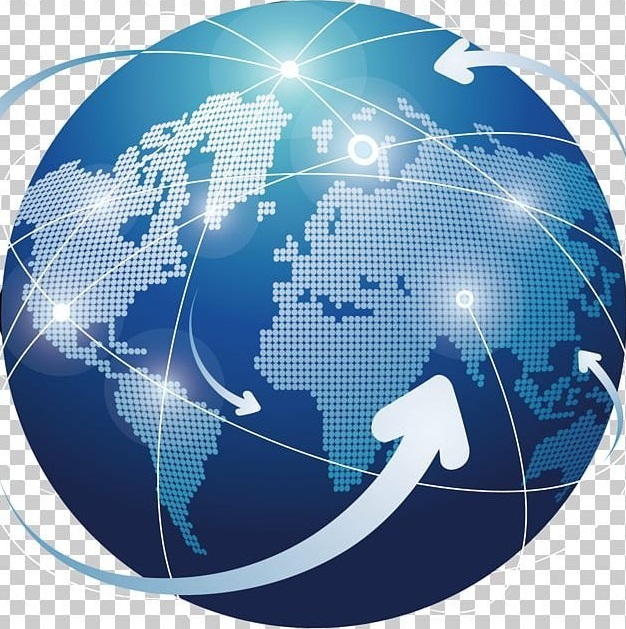
Tutorials Handbook is your trusted online resource blog for clear, insightful and comprehensive blog posts tailored to the unique needs of Kenyans. We cover a wide range of topics such as: Tutorials, Services, Business, Finance, Education, Jobs, Social Media and Technology, providing practical, informative and step-by-step blog posts on a day to day basis. We empower Kenyans by delivering accurate, helpful and relevant information.
FIND AND APPLY FOR THE LATEST JOBS IN KENYA TODAY

