In the digital world, encountering an unknown file type can be a frustrating experience. Whether you’re a seasoned tech enthusiast or a casual computer user, not knowing how to open a file can bring your workflow to a halt. This guide will walk you through everything you need to know about how to open an unknown file, from identifying the file type to using various tools and methods to access its contents.
READ ALSO: How to Make Money Online in Kenya
Opening unknown files on either your smartphone, computer or tablet requires an utmost care for security purposes.
What is an Unknown File?
An unknown file is a file on your computer that does not have a recognizable extension or is not associated with any specific program, making it difficult to open. Typically, files have extensions such as .docx, .jpg, or .pdf, which indicate the type of file and the software needed to open it. However, when a file’s extension is unfamiliar, missing, or corrupt, it is classified as an unknown file. This can happen for various reasons, such as a download error, file corruption, or the file being created by software that is not commonly used.
The challenge with unknown files lies in the uncertainty of their contents and the potential risk they may pose to your system. Without a clear understanding of the file type, users may hesitate to open it, fearing it could contain malware or be incompatible with their software. This is particularly concerning when dealing with files received from untrusted sources, as opening an unknown file could inadvertently install malicious software or disrupt the computer’s functionality.
To handle unknown files safely, users often rely on file identification tools, antivirus software, and sometimes virtual machines to inspect and determine the file’s nature. By identifying the file type, users can then select the appropriate software to open it or decide to delete the file if it appears suspicious. Understanding what an unknown file is and how to deal with it can help prevent potential risks and ensure that your system remains secure.
Understanding File Extensions: The First Step
The first thing to understand about unknown files is that their file extension often holds the key to opening them. A file extension is the suffix at the end of a filename, typically three or four letters long, that indicates the file’s format and the type of program that can open it. For example, .docx indicates a Microsoft Word document, while .jpg is a common image format.
Steps to Identify a File Extension
- Locate the File Extension: The extension is the part of the file name that comes after the last period. For instance, in
document.txt,.txtis the file extension. - Research the Extension: If you’re unfamiliar with the extension, a quick online search can provide you with details about what type of file it is and which programs can open it.
- Hidden Extensions: In some operating systems, file extensions may be hidden. To view them, you’ll need to change your folder settings to show file extensions.
Using Online Tools to Identify the File Type
If the file extension is missing or unrecognizable, you can use online tools to help identify the file type. These tools analyze the file and provide information about its format, which can guide you in selecting the appropriate software to open it.
Recommended Online Tools:
- CheckFileType: Upload your file, and this tool will attempt to identify its type based on the file’s signature.
- Filext: This website allows you to input a file extension and get information about the corresponding file type and the software used to open it.
Common Programs That Can Open Various File Types
Sometimes, even if you’re not sure what type of file you’re dealing with, you can try opening it with some common programs that handle multiple file types. Here’s a list of programs that might help:
Text-Based Files:
- Notepad (Windows) or TextEdit (Mac): These simple text editors can open a wide range of text-based files. Even if the file isn’t purely text, these programs might reveal some readable content or headers that can give you clues.
- Microsoft Word or LibreOffice Writer: For files that might be word-processed documents, these programs are good options.
Image Files:
- IrfanView (Windows) or Preview (Mac): These image viewers support numerous image formats and may be able to open your unknown file.
- GIMP: A powerful, free image editor that can open various image file formats.
Compressed Files:
- WinRAR or 7-Zip: If the unknown file is compressed (e.g.,
.zip,.rar,.7z), these tools can extract the contents.
Audio/Video Files:
- VLC Media Player: This versatile media player can open a vast array of audio and video file types, even some obscure ones.
Renaming the File Extension: A Risky But Sometimes Effective Method
If you’re dealing with a file that seems like it might be a common format but has an unrecognizable extension, you can try renaming the file extension to something more familiar. For example, if you think a file might be a JPEG image but it doesn’t have a .jpg extension, try renaming it to filename.jpg.
Important Considerations:
- Make a Backup: Always make a copy of the file before renaming it. Changing the extension might make the file unusable, so it’s best to have a backup.
- Not Always Effective: Renaming the extension doesn’t change the actual content or format of the file, so this method may not always work.
Universal File Viewers: One-Stop Solutions
Universal file viewers are programs designed to open a wide range of file types without needing the original software. These tools are particularly useful when dealing with unknown files, as they can often bypass the need to identify the specific software required.
Recommended Universal File Viewers:
- File Viewer Plus: This program can open over 300 file formats, including documents, images, videos, and more.
- FreeFileViewer: Another option that supports a variety of formats, including office documents, images, and media files.
Using Hex Editors to Inspect File Contents
When all else fails, and you’re still unable to determine what type of file you’re dealing with, a hex editor can be a powerful tool. A hex editor displays the binary content of a file, which can sometimes reveal text or headers that indicate the file type.
How to Use a Hex Editor:
- Download and Install a Hex Editor: Examples include HxD (Windows) and Hex Fiend (Mac).
- Open the File: Load the unknown file into the hex editor. You’ll see a grid of numbers (in hexadecimal format) and possibly some text.
- Look for Clues: Many file formats include a header with text that can identify the file type. For example, PDF files typically start with
%PDF, and JPEG files often begin withÿØÿà.
Virtual Machines: A Safe Environment for Opening Unknown Files
If you suspect that an unknown file might be malicious or harmful, consider using a virtual machine (VM) to open it. A virtual machine is an isolated environment that mimics a physical computer, allowing you to safely open files without risking your main system.
Setting Up a Virtual Machine:
- Choose a VM Software: Popular options include VirtualBox (free) and VMware Workstation.
- Install an Operating System: You’ll need to install an OS on the VM, such as a copy of Windows or Linux.
- Open the File in the VM: If the file is harmful, the damage will be contained within the virtual machine, keeping your main system safe.
Antivirus Scan: Protecting Your System
Before opening any unknown file, it’s crucial to ensure that it’s not infected with malware. Running a thorough antivirus scan can help protect your system from potential threats.
How to Perform an Antivirus Scan:
- Use a Reliable Antivirus Program: Ensure your antivirus software is up to date. Programs like Windows Defender (built into Windows), Bitdefender, or Norton can effectively scan and protect your system.
- Scan the File: Right-click the file and select the option to scan it with your antivirus program. If the file is flagged as suspicious, avoid opening it.
Forums and Online Communities: When You Need Extra Help
If you’ve exhausted all other options and still can’t open the file, consider reaching out to online communities for help. There are numerous forums and tech support websites where you can ask for assistance.
Useful Forums:
- Reddit: Subreddits like
r/techsupportorr/computerhelpcan be valuable resources. - Stack Exchange: The Super User section of Stack Exchange is great for technical questions and file identification help.
- FileType Forums: Some websites and forums specialize in file type identification and can provide expert advice.
Conclusion: Don’t Let Unknown Files Stop You
Encountering an unknown file type can be daunting, but with the right approach, you can often identify and open the file. Start by checking the file extension and using online tools or universal file viewers. If necessary, rename the file extension, inspect the file with a hex editor, or open it in a virtual machine for safety.
READ ALSO: How to Write a Blog Post in Kenya
Always remember to scan the file for viruses before opening it, and don’t hesitate to seek help from online communities if you’re stuck. By following these steps, you’ll be well-equipped to handle unknown files and keep your digital life running smoothly.
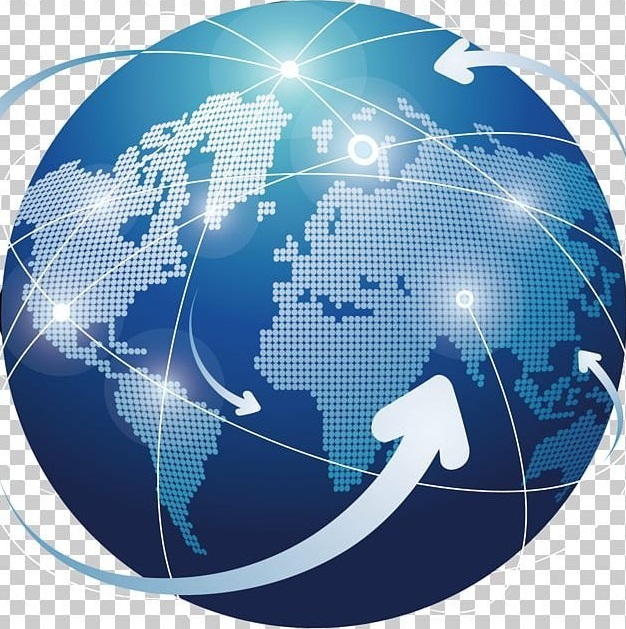
Tutorials Handbook is your trusted online resource blog for clear, insightful and comprehensive blog posts tailored to the unique needs of Kenyans. We cover a wide range of topics such as: Tutorials, Services, Business, Finance, Education, Jobs, Social Media and Technology, providing practical, informative and step-by-step blog posts on a day to day basis. We empower Kenyans by delivering accurate, helpful and relevant information.
CHECK THE MOST POPULAR JOBS IN KENYA

