If you’re a student or recent graduate in Kenya, you’ve likely interacted with the Higher Education Loans Board (HELB) mobile application. The app makes it easy to access important loan services, track repayments, and even apply for financial assistance. However, like any digital service, users occasionally run into errors. One common issue that users experience is the error message stating, “Your National ID is activated on another device.”
READ ALSO: How to Register for Climate Resilience Service Program (CRSP)
If you’ve encountered this error, don’t panic! This guide will walk you through the steps to resolve the issue efficiently, ensuring that you can continue using the HELB app without any interruptions.
What Does the Error: National ID Activated on Another Device – Mean?
When you see the message, “Your National ID is activated on another device,” it simply means that your HELB account, linked to your National ID number, is already being accessed or has been registered on a different mobile device. HELB uses your National ID as a unique identifier, ensuring that each user can only register on one device at a time.
This feature is designed to protect your personal information and account from unauthorized access. However, it can be a problem if you’ve changed devices, lost access to your previous phone, or inadvertently registered on another phone.
Reasons for the Error
There are several reasons why you might see the “National ID activated on another device” error on the HELB app:
- Device Change: You recently switched phones or upgraded your device, and the HELB app is still linked to your old phone.
- App Reinstallation: You may have reinstalled the HELB app, and it’s trying to register your account again.
- SIM Swap or Number Change: If you’ve changed your phone number, you might encounter this error since your account is associated with your old number.
- Security Restrictions: HELB may have restricted multiple logins to prevent fraud or identity theft, limiting your National ID to one device.
- Previous Account Access: In some cases, users might unknowingly have their HELB account activated on a friend’s or family member’s device.
How to Fix the National ID Activated on Another Device Error
If you are experiencing this issue, the HELB support team is readily available to assist you in getting your account back in order. Here are the steps you should follow:
1. Contact HELB Support via Email
One of the quickest ways to resolve the issue is by contacting the HELB support team directly. Here’s what you need to do:
- Send an email to [email protected] with the following details:
- Your full name (as registered with HELB)
- Your National ID number
- Your registered phone number (the one linked to your HELB account)
- A brief description of the issue (mention that you’re seeing the “National ID activated on another device” error)
Ensure your email is clear and concise so that the support team can assist you swiftly.
2. Reach Out on X (formerly Twitter)
Another fast and effective way to get help is by reaching out to HELB’s official social media channels, particularly on X (formerly Twitter). Here’s how:
- Send a direct message (DM) to HELB’s official handle, providing the following information:
- Your registered phone number
- Your National ID number
- A short description of the issue
The HELB support team monitors their social media accounts frequently and is known for offering prompt solutions to users who reach out through these platforms.
3. Prepare for Verification
To ensure that your account is secure, HELB may ask you to go through some verification steps. This is a standard procedure designed to protect users’ sensitive data. You may be required to:
- Verify your identity by answering security questions
- Provide additional details, such as a photo of your ID card or a recent loan statement
- Confirm your phone number through a one-time verification code
The verification process typically doesn’t take long, but it’s essential to cooperate fully to avoid any delays.
4. Wait for a Response
Once you’ve contacted HELB, you’ll need to wait for them to process your request. In most cases, HELB responds within a few hours or by the next business day. Be patient, and keep an eye on your inbox or DMs for further instructions.
Once they have confirmed your identity, HELB will reset your device registration, allowing you to log into the app on your new or preferred device.
Preventing the Error in the Future
To avoid encountering this issue in the future, follow these tips:
- Unregister Old Devices: If you’re changing your phone, make sure to log out of the HELB app and unregister the old device before switching.
- Keep Your Phone Number Consistent: Try to avoid changing your registered phone number unless absolutely necessary. If you do, update your HELB account details as soon as possible.
- Avoid Sharing Your HELB Account: Don’t share your login details or device with other people, as this could lead to your account being activated on their devices, triggering the error.
Why You Shouldn’t Ignore the Error
If you encounter the “National ID activated on another device” error, it is crucial not to ignore it. Failing to address the issue could lead to several complications:
- Delayed Access: Without resolving the error, you won’t be able to access essential HELB services such as loan disbursements, repayment plans, and account management.
- Security Risks: If your account is mistakenly activated on someone else’s device, it could potentially lead to unauthorized access to your personal information.
- Loan Repayment Issues: Keeping track of your loan repayment schedule is essential to avoid penalties. Any delay in accessing your account could result in missed payments and additional charges.
Conclusion
Encountering the “National ID activated on another device” error on the HELB app can be frustrating, but it’s a common issue with a straightforward solution. By contacting HELB’s support team through email at [email protected] or via a direct message on X (formerly Twitter), you can resolve the issue in no time.
READ ALSO: How To Apply For Subsequent HELB Loan Using *642#
Remember, always keep your registered phone number and National ID handy when reaching out to the support team, as these details are necessary for verifying your identity and unlocking your account. Additionally, take steps to prevent this error in the future by logging out of old devices and keeping your account details up to date. By following these steps, you’ll be back to accessing HELB’s services on your mobile device without any hassle!
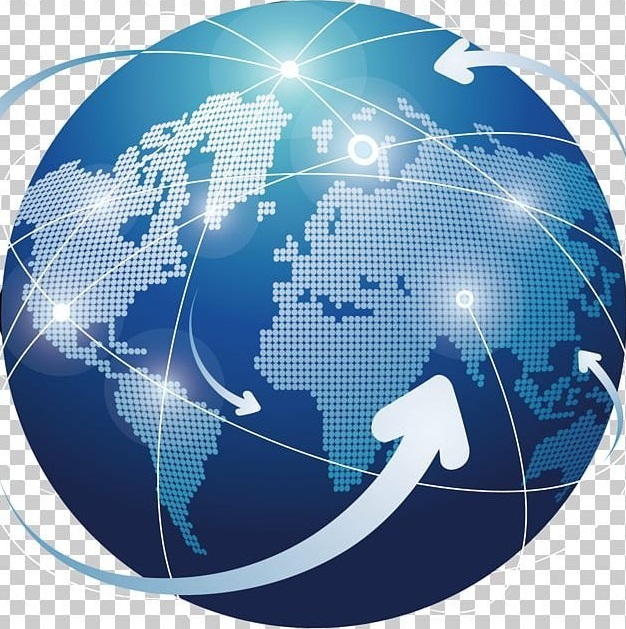
Tutorials Handbook is your trusted online resource blog for clear, insightful and comprehensive blog posts tailored to the unique needs of Kenyans. We cover a wide range of topics such as: Tutorials, Services, Business, Finance, Education, Jobs, Social Media and Technology, providing practical, informative and step-by-step blog posts on a day to day basis. We empower Kenyans by delivering accurate, helpful and relevant information.
FIND AND APPLY FOR THE LATEST JOBS IN KENYA TODAY

